Assign Event Rights
- In the Scope Rights expander, the Event check box in the Command Groups section must be enabled to activate the event rights.
- In the Security tab, select the appropriate user group.
- Open the Event Rights expander.
- Click the Splitter button
 to hide the Operation/Related Items pane.
to hide the Operation/Related Items pane.
- Select the Categories check box for the corresponding alarm category, for example Emergency, to be enabled for this user group:
- Show
- Acknowledge
- Reset
- Silence / Unsilence
- Close
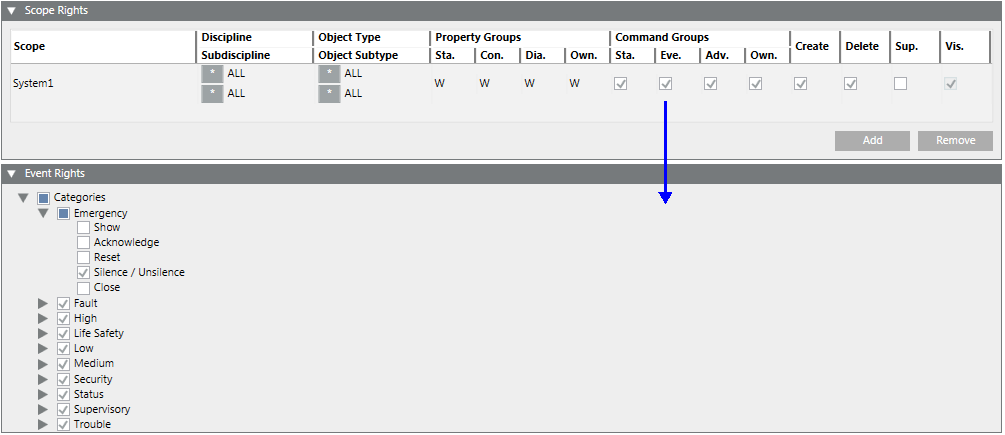
- Select or clear the required functions. By default, all check boxes are checked when you create a new project or upgrade a 3.x project.
- Repeat steps 4 and 5 for each alarm category.

NOTE:
When you change the event rights for a user group, the changes take effect immediately, even if those users are currently logged on and using the system.
Display States
Check box key:
 The subordinate folders have active and inactive states.
The subordinate folders have active and inactive states.- State
 active (True)
active (True) - State
 inactive (False).
inactive (False).
