Adding a Security Group
- System Manager is in Engineering mode.
- System Browser is in Management View.
- Select Project > System Settings > Security.
- Select the Security tab.
- Click New
 .
.
- The New Group dialog box displays.
- Do the following:
- For Group type, select User.
- In the Group name field, enter the group name—for example, Building X Group.
- Click OK.
- Expand Group Configuration.
- In the Configured Users expander, select the account name—for example, Building X User, and drag it to the User Members section.
- In the Scope Rights expander, do one or both of the following:
- Click Add to add the default system scope.
- In Management View, drag one or more scopes from System Settings > Scopes > Building X Scope.
NOTE: The following example of Scope Rights supports display and command of all Property and Command Groups except ownership.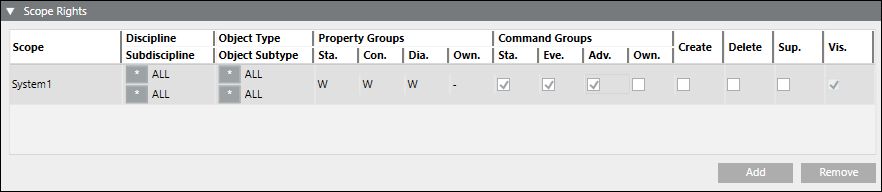
- In the Event Rights expander, select the desired Event Rights.
NOTE: To send alarms to Building X for each category, Show must be selected for Desigo CC versions 5.0 and later. If you do not want alarms for a category, do not select Show.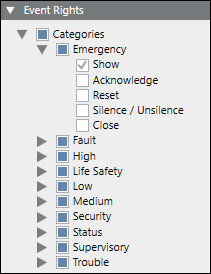
- Application Rights are not required.
NOTE: Selecting them will not change the behavior of the Building X Connector.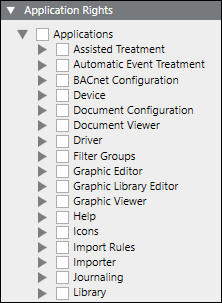
- Click Save
 .
.
For additional information about security groups, see User and User Group Administration.
