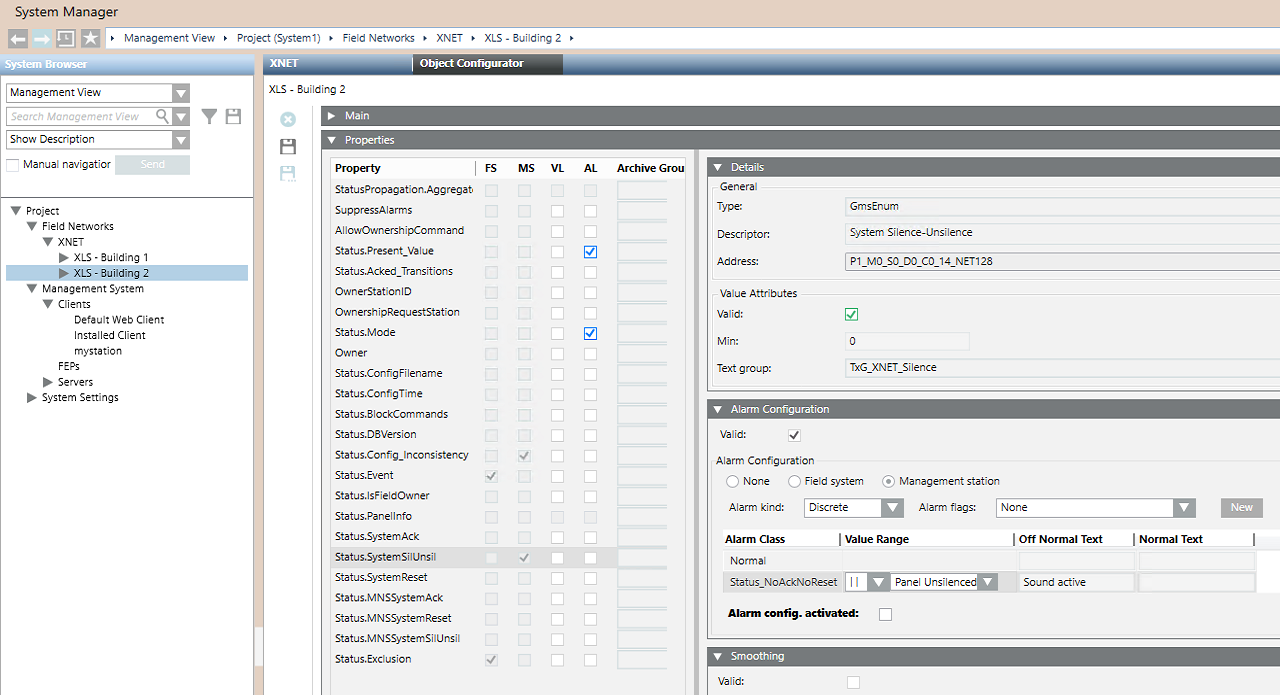Configuring Unsilenced Panel Event
Scenario
You want to generate an event when a fire control panel has activated the sound alarm. You need this event to quickly access the Silence command in System Manager.
- System Manager is in Engineering mode.
- In System Browser, select Management View.
- In Field Networks, select the fire control panel.
- Select the Object Configurator tab, and then, in the Property list, select Status.SystemSilUnsil.
- In the Alarm Configuration expander, on the right-hand side, select Valid.
- In the Alarm Configuration group, select Management Station and Alarm kind: Discrete.
- In the Alarm Class column, select Status_NoAckNoReset (the event will appear and disappear automatically).
- In the Value Range column, select OR Operator (││) and Panel Unsilenced.
- In the Event Text column, enter a text for the alarm condition (for example, Panel Unsilenced; the normal condition text is not required).
- Select Alarm config.activated.
- Click Save
 .
.
- The sound active event is configured.
- To silence the panel, in the Event List, select the event Source to access the System Manager and then, in Extended Operation, select Silence.